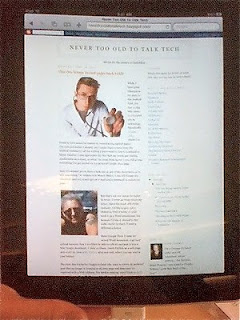Along with Comb Your Hair and Stand Up Straight, Your Eyes Are Bigger Than Your Stomach was one of Mother's favorite slogans in my childhood.
Turns out, Min was right. I typically took more food than my body could handle. Instead of leaving some on the plate (forbidden because Children Are Starving In Europe), I would eat all laid out before me. Thus, I grew up chubby and food-obsessed.
Currently, I'm at my ideal weight, but remain fascinated by dieting schemes. Since I'm such a tech fan (a new obsession), I've decided to share three sensible plans the Internet and mobile phones offer to reshape users. Two have added credibility because of personal experience. One is being touted by a Chicago celebrity.
Weight Watchers
When Jean Nidetch brought Weight Watchers to Chicago in the late 1960s, I was first in line. In my early 30s, with two small children, I wanted to slough off padding that had accumulated over the years. Despite the embarrassing weekly weigh-ins (Remember stripping to a bathing suit before stepping on the scale?), I did manage to lose 10 pounds and keep it off. WW's basic lessons of portion control, diaries, accountability and camaraderie, fit into my compulsive, social, responsible personality. I remained a Lifetime member because I made many friends and the weekly gatherings became therapy.
Today, WW meetings still abound. Its website requests a zip code to direct you to meetings in your area. A map and leader's identity also pop up. Currently, you can join for free. Monthly fees average $17.95 and you're encouraged to stick around for at least three months. If meetings are not your thing, you can do the program on-line.
CalorieKing
Despite being 10 pounds thinner, in 2003, I decided I was still too chunky for my height. I didn't return to Weight Watchers, because I dislike their Points system. I thought it more useful to use actual calorie counts.
So when I found the CalorieKing Calorie, Fat and Carbohydrate Counter and Food and Exercise Journal in a bookstore, I plunged in. At first, I was on my own. The hard copy counter and journal fulfilled my compulsive needs. Within the year, an additional 10 pounds slithered away. When I tired of penciling in all the data by hand, I went to the CK website and entered all via computer. There, I found that community forums could substitute for WW meetings. I engaged in pep talks, success tips, and other discussions that made me feel part of, well, a community.
Like WW, CK charges a fee for membership, $12 per month, or a bargain $72 for 12 months. It also offers a $45 software program for mobile phones.
Lose it!
Despite my success at chipping away 20 pounds over the years, I remain vigilant. True, I endure mocking from others when I weigh and measure foods. But this trick, gleaned from Weight Watchers and CalorieKing, allows me to eat whatever I want, just not a lot of it.
If I were in the market for a weight loss program, though, Lose it! would be my plan of choice because it's a free app available for the iPhone (talk about obsessions). I learned about Lose it! in an April 21 Chicago Tribune column written by radio personality Steve Dahl. He praises the app for helping him drop 20 pounds. The program encourages use of a daily calorie tracker, progress chart, and e-mail remainders if the user fails to enter meals or snacks.
Like the other programs, Lose it! has a huge food database, and includes information on portion size, calories, fats, carbohydrates, recipes, and exercise.
Armed with this information, if you can grab an extra handful at your waist, or if strangers ask when the baby is due, perhaps you'd like to check into these programs. But remember, you might actually appear thinner if you'd only Comb Your Hair and Stand Up straight.