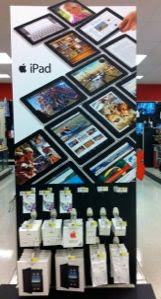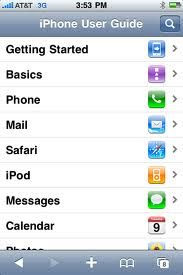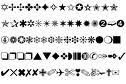As someone who stands under five feet and wears her hair as clipped as a fresh recruit, I’m smitten with “short.” Others may not feel likewise. Those of us who bear that adjective are sometimes mocked for our, um, shortcomings.
To the rescue comes technology where it frequently helps to be short. Many Web sites, such as Twitter, prefer links to be tiny so that inputted sentences don't exceed its 140-word limit.
Applications, like tiny.url or bit.ly, which can be added to your Mac toolbar (sorry, I only speak Apple), do the slicing for you. On an iPhone, using a free app called Shortener, you can copy a lengthy Web address, get it neatly hemmed, and then upload it to Twitter, Facebook, or into an e-mail message.
Here’s how to do all of the above:
1. On your Mac, open your browser -- Firefox and Safari are my choices -- (Okay, I know Safari is part of my religion; but sometimes, I like variety.). Go to tinyurl.com. Find the option, “Make Toolbar button.” Drag that selection to the toolbar at the top of the page.
After the button is tucked in, travel to a site you’d like to share. Remain on the desired site as you click on the new button, TinyURL! A short URL will have been created. Copy the abbreviated version. Open Twitter or Facebook; implant the tiny URL into your status update. Add you own special wording. And you're good to go.
2. Bit.ly works similarly. Go to its Web page and find the bit.ly Bookmarket option. Drag it to the toolbar. This site has a Sidebar that shows Traffic, Conversations, and History; i.e. how many other users have tweeted this particular Web site. A neat feature. Perform the same steps as above.
3. Open your iPhone, go to the App store, and search for Shortener. You’ll find other apps that purport to do similar carving. Read the reviews; there’s more than a dozen. Some free, others $.99. I tested Shortener and it worked perfectly.
Go to the iPhone’s Safari Web browser. Find the site you want to share. Copy its Web address by touching the screen and holding until a magnifying glass appears. Use your finger to drag the magnifying glass to an insertion point on the address. Tap to display the selection buttons. Touch and hold to bring up the Copy option. No fear, the shortened address has been safely sent to Appleland where it awaits your next step.
Leave the Web site. Open Shortener. Paste the copied address into the space provided. Select TinyURL as the shortening service. Snip. Copy the shortened Web address. Open Twitter, Facebook, or your e-mail message. Touch and hold the spot where you want your link to go, select Paste. Then, as above, add your own special wording to your status update or message.
Now, don't you feel differently about us shorties?